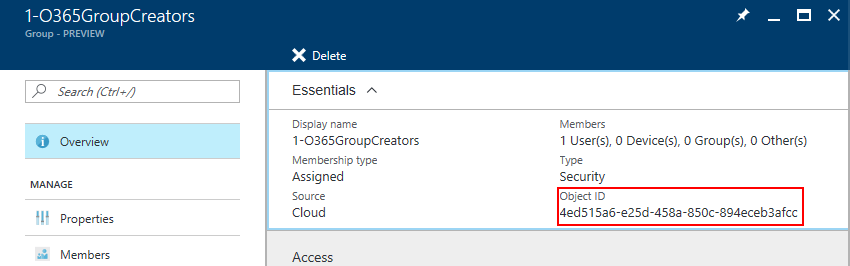Using Microsoft Teams while Office 365 Groups are disabled
The title of this post is a bit strange because you need Office 365 Groups to use Microsoft Teams, it is built on top of Office 365 Groups. But then you might ask, we do not want to enable Office 365 Groups yet for our organization but we want to use or test Microsoft Teams?
To get this working you need to give a select number of people access to create Office 365 Groups, the people that is going to use Microsoft Teams do not need the permission to create Office 365 Groups. These users will not be able to create a new team, which is an Office 365 Group. They will get this error in Microsoft Teams.
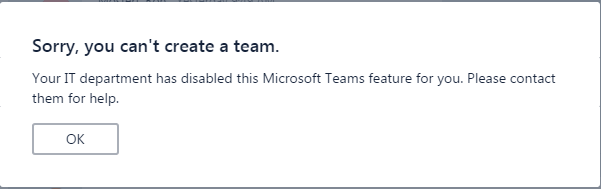
When you have Office 365 Groups disabled your admins can create these groups, but that that is not enough for Microsoft Teams. To get around this you need to enable Office 365 Groups, but the nice thing is that you can enable this for a select number of users if you do not want to give this option to your whole organization.
Enable Office 365 Groups
The steps to do this is explained by Wictor Wilén in his post about Configuring Office 365 Groups creation the right way: http://www.wictorwilen.se/configuring-office-365-groups-creation-the-right-way
He uses the version 1.1.130.0 preview of the Azure AD PowerShell Module, but you can also use the Azure AD Version 2 Preview PowerShell Module (https://www.powershellgallery.com/packages/AzureADPreview/) I already wrote a post about disabling the creation of Office 365 Groups here
This script needs one extra variable to be set
$setting[“GroupCreationAllowedGroupId”] =
This setting will enable group creation for the specified group. You can find the group ID in the admin portal or with PowerShell like Wictor explained