Upgrading an Office 365 Group to a Microsoft Team
Since a Microsoft Teams depends on Office 365 Groups and creating a Microsoft Team creates an Office 365 Group I wanted to know if it was possible to upgrade an already existing Office 365 Group to a Microsoft Team.
This is possible but you need to keep a few things in mind to have the ability to upgrade a Microsoft Team. So let’s first start at the beginning, creating a Microsoft Team can be done within the Microsoft Team application by clicking on “Create team” and you will get this simple screen to create a new team
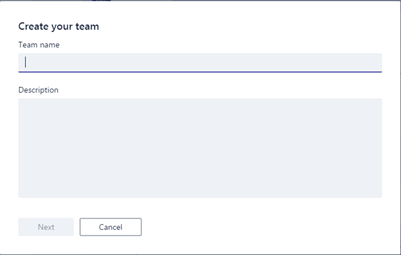
When you have an Office 365 Group that meets the requirements for a Microsoft Group you get this screen when you create a new team
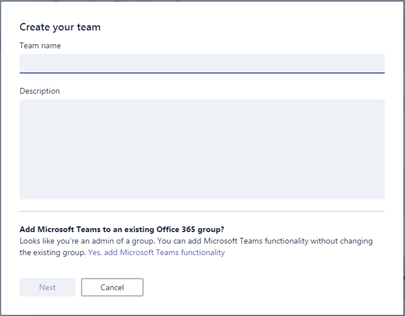
As you can see there is an extra option at the bottom of the creation screen where can upgrade an existing Office 365 Group to a Microsoft Team. There you get all the groups that are available for the upgrade, but you will only see the groups that meet the requirements to become a Microsoft Team.
Requirements for upgrading
So what are those requirement?
- The group must be a private group
- It must be a distribution group. SecurityEnabled property must be false
- You must be the owner of the group
When your group meets these requirements you get the screen showed above and are able to select it to upgrade. So what can you do to meet these requirements when your group is not showing. First you need to be an Exchange admin or Global admin in you tenant, otherwise ask someone who is.
When you have the appropriate rights you can go into the GUI and update it within the Office 365 Admin panel under Groups, but you need to have an Exchange license update these groups, the other way is to go thru the Exchange Online admin panel and change here the privacy and the owner of the group.
The other way is to use PowerShell, here we have to routes, you can use the AzureADPreview module or the Exchange Online PowerShell Module.
With the Exchange Online PowerShell Module, you can only update the group privacy with the command “Set-UnifiedGroup”.
With the AzureADPreview Module you can update the SecurityEnabled property and adding the owner of the group. Setting SecurityEnabled can be done with “Set-AzureADGroup” and adding an owner can be done with “Add-AzureADGroupOwner”.
For now, you cannot set all three the requirements with one of the PowerShell modules, but you can do this with the GUI.
Creating the Office 365 Group the right way.
There are a few ways to create an Office 365 Group.
- Exchange Online Admin portal
- Azure Portal
- PowerShell
Please do not use the Azure Portal to create an Office 365 group, this will create GUIDS for the primary email address and MailNickName. It also creates this group as a security group, not a distribution group, and sets the privacy to public. You can correct this, but that will give some extra work.
Creating the group thru the Exchange Online Admin portal will give you the correct type of group but you need to pay attention to set the privacy correct. This also applies to using the Exchange Online PowerShell Module with the command “New-UnifiedGroup”. For now, you cannot create a new group with the AzureADPreview module because of a bug in the command New-AzureADGroup.
Conclusion
Upgrading is possible for your existing Office 365 groups, but you need to keep the rules in mind.