SharePoint Saturday Paris May 28 2016
On May 28th 2016 I visited SharePoint Saturday in Paris (http://www.spsevents.org/city/Paris/Paris2016/). The event was held in the Montparnasse Tower in the center of Paris on the 40th floor. We had an amazing view from that height.

This article contains my notes of the day.
Start of the day
We had some trouble getting in the building because of some regulations of the building owner, but when we were all registered we could go all the way up to the 40th floor. Here we started with a small breakfast, I did not eat in the hotel so I could use this. I came in just after 8 and all sponsors where getting settled because they also had trouble getting into the building. After breakfast and a delay of 15 minutes the first session started at 9:15
SharePoint Framework, React and Office UI Fabric
My first session of the day started with a new topic within SharePoint, SharePoint Framework. This session is delivered by Sonja Madsen (@sonjamadsen).
This new framework consists of
- Client-side web parts
- List based and page based applications
One of the biggest advantage of the new framework is that there is no need for an app domain like the SharePoint add-in model. You can build your solution with any editor you want, you do not need the full version of Visual Studio, there is no template for Visual Studio for now. ReactJS is the suggested framework to build and is a frontend library from Facebook (https://facebook.github.io/react).
By default, the SharePoint framework uses NodeJs and gulp and can be tested offline with the Workbench. The app itself is a set off XML files referencing your application witch is hosted somewhere else like the add-in model. The package has the extension .spapp. To make it available in your environment you can deploy it to the app catalog. The main takeaway here is to learn TypeScript and Less because that is what Microsoft gives you by default. However, you can use any JavaScript framework you like.
SharePoint Hybrid capabilities rundown
My second session was from Brendan Griffin (@brendankarl)
He did this session also on the Collab365 Summit earlier this year, the recording can be found here. This session covered how to setup a hybrid environment with the focus of SharePoint 2016 and Office 365. To get it up and running your AD has to meet a few requirements
- The UPN suffix needs to be publicly available (no .local domains)
- You need to own the domain, which is verified thru a TXT or MX record
- AD must be at least “Windows server 2003 functional level”
When you verify your domain within Office 365 the object limit increases from 50K to 300K. When you have more objects in your AD you can raise a support case to increase it even more.
The hybrid options are
- Hybrid OneDrive
- Hybrid team sites (followed sites from both On-Premises and Office 365, Profile redirection and overall waffle menu)
- Cloud hybrid search
Hybrid OneDrive can be enable for everyone or for a select group of users. The select group of users is a SharePoint audience and not an AD Group. This option can be done within the central admin of your SharePoint farm.
To configure the Hybrid team sites, you can use a wizard that is available from the SharePoint administration page in Office 365. This wizard must be done on a SharePoint machine and needs and IIS reset.
Make sure you communicate both changes with your users before doing this. With the OneDrive the get an empty OneDrive again. There is not automatic migration of their documents. With the hybrid team sites the user gets an empty followed list.
Cloud hybrid search is a single search index hosted on Office 365 that contains of content in Office 365 and your On-Premises environment. It requires a Cloud Search Service Application on your On-Premises farm. This Search Service Application is a like the default Search Service Application but with the Cloud option enabled. This cannot be changed after you created the Application Proxy. This option is available on SharePoint 2016 and SharePoint 2013 with the January 2016 CU. There are PowerShell Scripts available to configure it. On the SharePoint server that you run these scripts you also need the Azure AD module and the sign in assistant. After configuration you can remove these two.
To get results in your On-Premises search center you need to create a new “result source” that points to the cloud index and set that one as the default result source. Also when you already have result in your current index, let the new Search Application index the farm again before you add the new Application proxy to the web application your users use.
SharePoint Migration the movie
This session was given by Rodrigo Pinto (@ScoutmanPt)
Rodrigo created a great (movie) script how to handle migrations. A migration should be considered like moving into a new home. Before moving go through everything and decide what to keep and reorganize it in the new home. We have three strategies
- Upgrade to next version
- Jump to the latest version
- Migrate to the cloud
The roadmap consists out of five steps
- Assess
- Plan
- Prepare
- Migrate
- Validate
The tips he gave
- Document every step
- Measure and report everything
- Communication is very important
- Shout out load success and problems
- Automate as much as possible
- Support the system after the migration
- Use the Migration API if you go to Office 365 and clean up the storage after each batch of migrations
- Avoid concurrent migrations
The tools
- Get-LongPathName: http://bit.ly/LongFilePaths
- SharePrep: http://bit.ly/SharePrep
- SDPMove http://bit.ly/SDPMove (complex folder structure)
- Tree size http://bit.ly/TreeSze
- Beyond Compare http://bit.ly/BOComp
- SPDocKit http://www.spdockit.com, a well worth it tool
- SPSFarmReport https://spsfarmreport.codeplex.com
- Inventory-SPFarm http://bit.ly/
- Metalogix Migration Expert
- ShareGate http://en.share-gate.com
- SPCAF https://www.spcaf.com
- SharePoint Tranformator (not out right now) also from Rencore
Power Apps and flow as an IT Pro
This session was given by Jussi Roine (@JussiRoine)
Both products are not in preview and should not be used for production, but play with it.
Power Apps is a fully cloud-based platform for business apps and is intended for Power users. You need install an editor and must be online at all times to edit. The goal for Power apps is to replace InfoPath, but it is not there yet. There is also no direct SharePoint support for now. There is also no migration tooling for migrating InfoPath forms to Power Apps. Just rebuild it.
You should always start with a data model when you start with building a Power App. Because you are in the cloud the data must be accessible for the app.
Microsoft Flow is the counter app for Power Apps and is a new workflow and activity engine for power users in the cloud. The goal here is to replace Windows Azure Workflow. You have two options to access Microsoft Flow, http://flow.microsoft.com and the button in the waffle in Office 365. The direct url gives you the new interface, the button in the waffle the old one.
You have the option to publish your own flows, but if you do that you cannot use any custom APIs. For this there is also no tooling available when you want to convert SharePoint workflows into a Microsoft Flow. The functionality is basic for now so it is suitable for simple flows with high volume.
Understanding OfficeDev PnP Provisioning Engine
This session was done by Paolo Pialorsi (@paoloPia)
Every developer that works with SharePoint should know the Office Dev PnP tools by now. This session was dedicated to the Provisioning Engine.
Office Dev PnP is a community effort managed by a core team and is now integrated into the SharePoint engineering team.
He started with on overview of the provisioning option in SharePoint and the remote provisioning is the best way to go, but this is developer only. You need to write a lot of code to get things working. For this the PnP Provisioning Engine is build. This engine has the capabilities to extract an XML-based structure of a site that you created. It cannot export everything. The provisioning engine itself can only add and update SharePoint artifacts to a site. It will never delete anything.
They are working on and export format in the form of OpenXml with the extension .pnp. This file will contain all files including the theme and images.
The goal for PnP is to add as much functions and not optimizing the performance of the framework.
The NuGet packages are renamed since the release of May 2016. There will be a release of the PnP every month, the next release will also include structural en managed navigation. Every presentation that is held over OfficeDev PnP can be found on https://docs.com/officedevpnp
Office 365 connectors
This was the last breakout session of the day and was by Martina Grom (@magrom) and Toni Pohl (@ToniPohl)
They were a bit nervous because Jeff Teper was in the room J. The message that they wanted to carry out was “Learn about Office 365 Groups and Connectors” and that is what they did. They showed what Groups are and what you can do with connectors. There are a number of connectors already available to use out of the box. You also have the option to create your own functionality by using a webhook. This can be used this the connector “Incoming webhook”, with this one you get a unique url that you can use in your own code. A full reference how to use this can be found on dev.outlook.com. To get started developing you can go to http://aka.ms/O365-connectors.
All members of the group can add connectors, but only the owner of that connector can modify it.
When you developed a connector you can publish it to your organization by using http://outlook.office.com/connectors/publish. Here you have the option to create an html snippet that you can use in your application. Here you also have the option to publish it to Microsoft and make it available for the world.
For now, the connectors are available for groups, but will be available for your own inbox.
To play around with connectors there is a playground available: http://aka.ms/connectorplayground
Keynote
At the end of the day there was a keynote by Jeff Teper (@jeffteper)
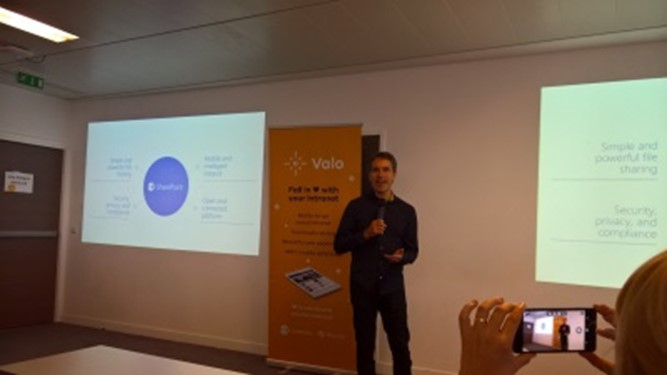
He started with a summary of the SharePoint event on May 4th. He started with the vision of SharePoint “Intelligently discover, share, and collaborate on content from anywhere and on any device”
The session was live streamed by a few people and a school on Facebook.
On top of Office 365 we have what Jeff called the three G’s
- Groups -> To reduce the friction of collaboration
- Graph -> How can the software help you and learn
- Governance -> Security and Compliance
The goal of SharePoint is
- Simple and powerful file sharing
- Security, privacy and compliance
- Mobile and intelligent intranet
- Open and connected platform
He also stated that we are in a transitional period of SharePoint with a lot of new features and big announcements at Ignite in September this year.
For On-premises customers there will be feature packs for SharePoint 2016 which will deliver new features like in Office 365. These feature packs are available for customers with software assurance.
For design customizations they dived SharePoint into 3 categories
- Team sites; when you use a custom masterpage here, it will break in the future, theming is possible, Microsoft looks to team sites more as applications
- Publishing sites; you have the option to create and use custom masterpages and keep working for now.
- Complete custom UI; here is where the SharePoint framework comes to play with the full page.
A complete guide on what to choose and what is possible is coming.
They are working on a simpler way to share documents with customers that already have an Office 365 tenant thru the B2B connection of Azure AD. For now they simplified the creation of a Microsoft account. Also black and white listing of domains to share is coming.
Groups and Yammer will integrate shortly.
Conclusion
It was a great day in Paris, like most SharePoint Saturdays I went to. It was well organized on a few glitches like the heat in the building and lunch. All slides can be found on docs.com